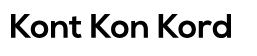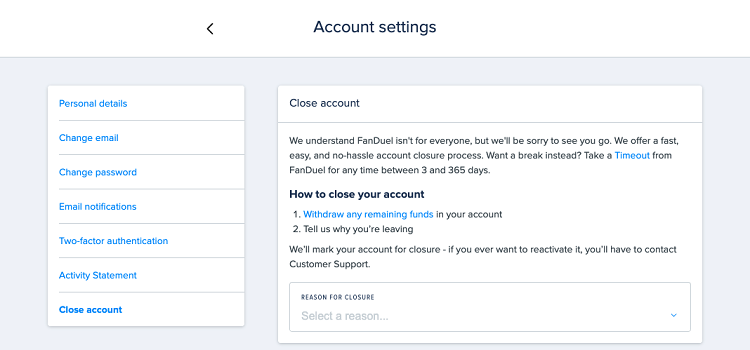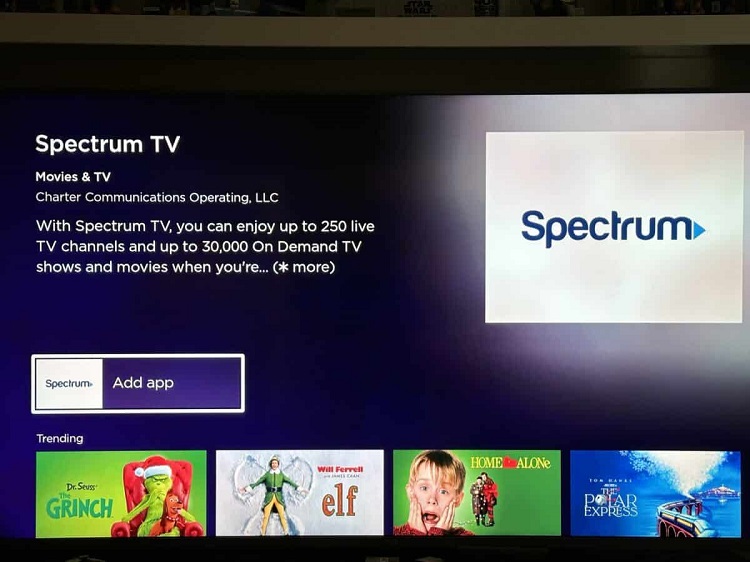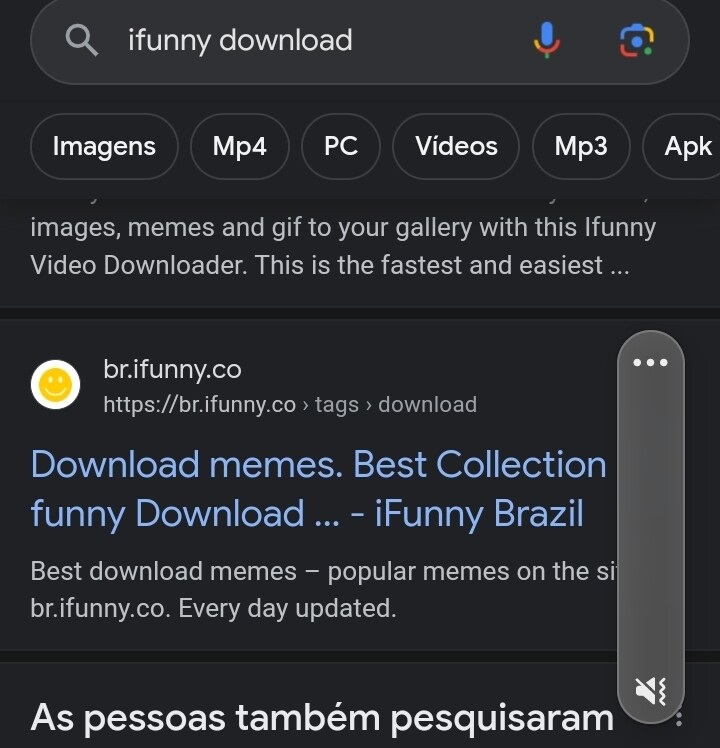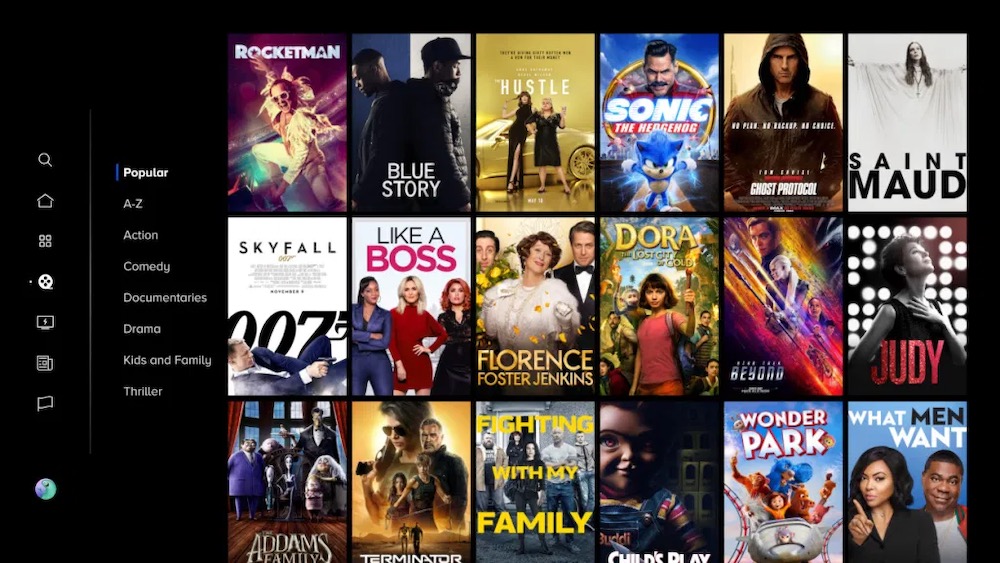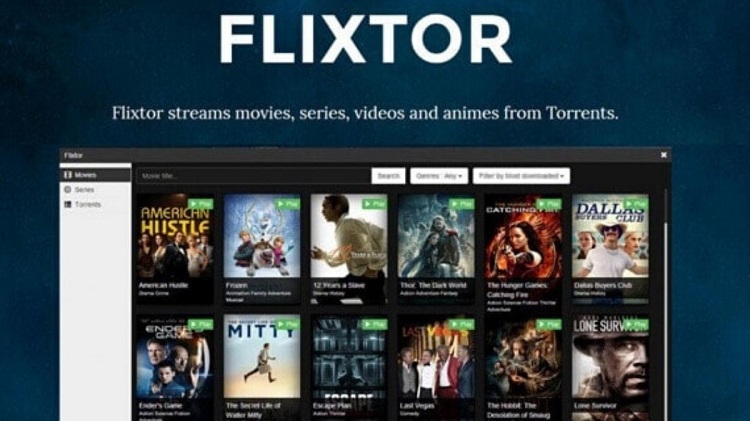Hisense tv prime video app not Working
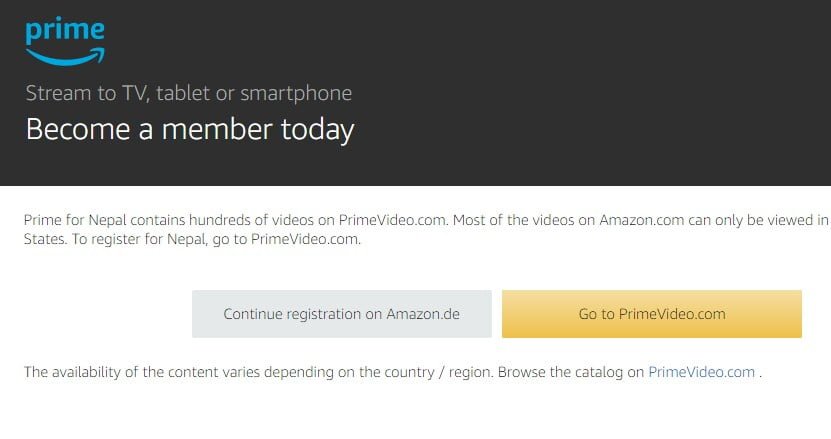
In an era where streaming has become the norm for entertainment consumption, encountering issues with your television’s streaming apps can be frustrating, to say the least. Hisense TVs are known for their quality and reliability, but occasionally, users may experience glitches, particularly with popular apps like Prime Video. If you find yourself facing difficulties with the Prime Video app on your Hisense TV, fret not, as we’ll delve into common issues and provide troubleshooting steps to help you get back to enjoying your favorite shows and movies seamlessly.
- Check Your Internet Connection: Before diving into app-specific troubleshooting, it’s essential to ensure that your Hisense TV is connected to a stable internet connection. Prime Video requires a robust internet connection to stream content smoothly. Verify that your Wi-Fi or Ethernet connection is active and stable.
- Restart the Hisense TV: Oftentimes, a simple restart can resolve various software-related issues. Turn off your Hisense TV, unplug it from the power source, wait for a few minutes, then plug it back in and power it on. This action can refresh the TV’s system and potentially resolve any temporary glitches affecting the Prime Video app.
- Update Firmware and Prime Video App: Outdated firmware or an outdated Prime Video app can lead to compatibility issues and malfunctions. Check for any available updates for both your Hisense TV’s firmware and the Prime Video app. You can typically find firmware update options in the TV’s settings menu.
- Clear Prime Video App Cache: Cached data can sometimes cause apps to behave unexpectedly. Navigate to the settings menu on your Hisense TV, find the applications or apps section, locate Prime Video, and clear its cache. This process may vary slightly depending on the model of your TV.
- Reinstall Prime Video App: If clearing the cache doesn’t resolve the issue, consider uninstalling and reinstalling the Prime Video app. Go to the app store on your Hisense TV, find Prime Video, and select the option to uninstall. Afterward, reinstall the app and check if the problem persists.
- Check for System Updates: Apart from firmware updates, Hisense TVs may receive system updates that address performance issues and bugs. Make sure your TV’s operating system is up-to-date by checking for system updates in the settings menu.
- Reset TV to Factory Settings: If all else fails and the Prime Video app continues to malfunction, you may need to perform a factory reset on your Hisense TV. Keep in mind that this action will erase all personalized settings and data, so proceed with caution. Navigate to the settings menu, find the reset or restore option, and follow the on-screen instructions to reset the TV to its factory defaults.
- Contact Hisense Support: If the problem persists after exhausting all troubleshooting steps, it’s advisable to reach out to Hisense customer support for further assistance. They may be able to provide additional troubleshooting guidance or recommend a service technician if the issue requires professional attention.
Conclusion
Encountering issues with the Prime Video app on your Hisense TV can be frustrating, but with the right troubleshooting steps, you can often resolve the problem and get back to enjoying your favorite content hassle-free. By following the tips outlined above, you can troubleshoot common issues and ensure a seamless streaming experience on your Hisense TV.