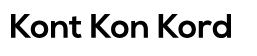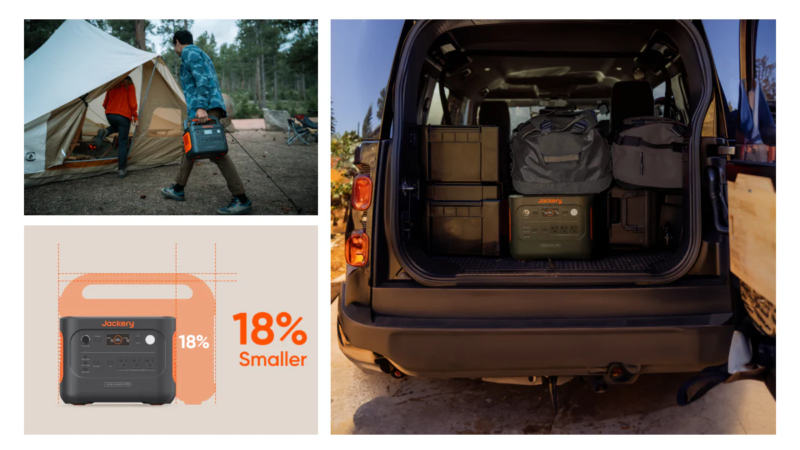How to put a Space Bar Back on Keyboard
The space bar on your keyboard is one of the most frequently used keys, essential for typing, navigating through documents, and generally operating your computer efficiently. However, it’s not uncommon for the space bar to encounter issues such as becoming loose, getting stuck, or even popping off completely. Fortunately, fixing a space bar is a relatively straightforward task that you can do yourself with minimal tools and expertise. In this guide, we’ll walk you through the steps to put a space bar back on your keyboard, restoring it to full functionality.
Understanding the Issue:
Before attempting to fix your space bar, it’s important to understand the nature of the problem. Is the space bar loose, stuck, or completely detached? Identifying the issue will help determine the appropriate course of action. Common issues include:
- Loose Space Bar: The space bar may feel wobbly or unstable when pressed.
- Stuck Space Bar: The space bar might be jammed or not depressing smoothly.
- Detached Space Bar: The space bar has come off completely from the keyboard.
Tools You’ll Need:
Gather the following tools before you begin:
- Flathead screwdriver or plastic pry tool
- Tweezers (optional)
- Compressed air (optional)
- Rubbing alcohol
- Q-tips or cotton swabs
- Replacement space bar (if necessary)
Now, let’s proceed with the step-by-step process:
Remove the Loose or Detached Space Bar
If your space bar is loose or completely detached, carefully lift it off the keyboard. You can do this by gently inserting a flathead screwdriver or a plastic pry tool underneath the keycap’s edge and lifting it upward. Be cautious not to apply too much force to avoid damaging the key or the keyboard’s underlying mechanisms. If the space bar is still intact but loose, skip to step 2.
Clean the Area
Once the space bar is removed, use compressed air to blow away any debris or dust accumulated underneath. This helps ensure that the key mechanism functions smoothly. Next, dampen a cotton swab or Q-tip with rubbing alcohol and gently clean the area where the space bar attaches to the keyboard. This will remove any dirt or grime that may be contributing to the problem.
Inspect the Key Mechanism
Carefully examine the key mechanism beneath the space bar. Look for any broken or damaged components that may be causing the issue. If you notice any broken parts, you may need to replace them. However, if the mechanism appears intact, proceed to the next step.
Reattach the Space Bar
If your space bar was simply loose and not detached, skip this step. Otherwise, align the replacement space bar with the corresponding hinges or clips on the keyboard. Gently press down on the key until it snaps into place. Ensure that the space bar sits flush with the surrounding keys and moves freely when pressed.
Test the Space Bar
Once the space bar is reattached, test it to ensure it’s working correctly. Press the key multiple times to verify that it depresses smoothly and registers input without sticking. If the issue persists, double-check the alignment of the key and the cleanliness of the area underneath.
Reassemble the Keyboard
If you had to remove other keys or components to access the space bar, reassemble them carefully, making sure everything is properly aligned and seated. Once everything is back in place, test the keyboard again to confirm that all keys are functioning correctly.
Conclusion:
Fixing a space bar on your keyboard is a manageable task that doesn’t require advanced technical skills. By following the steps outlined in this guide and exercising patience and caution, you can successfully restore your keyboard’s functionality and continue typing smoothly. Remember to keep your keyboard clean and free of debris to prevent future issues with the space bar and other keys. With a little effort, you’ll have your keyboard back in working order in no time.