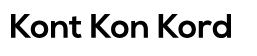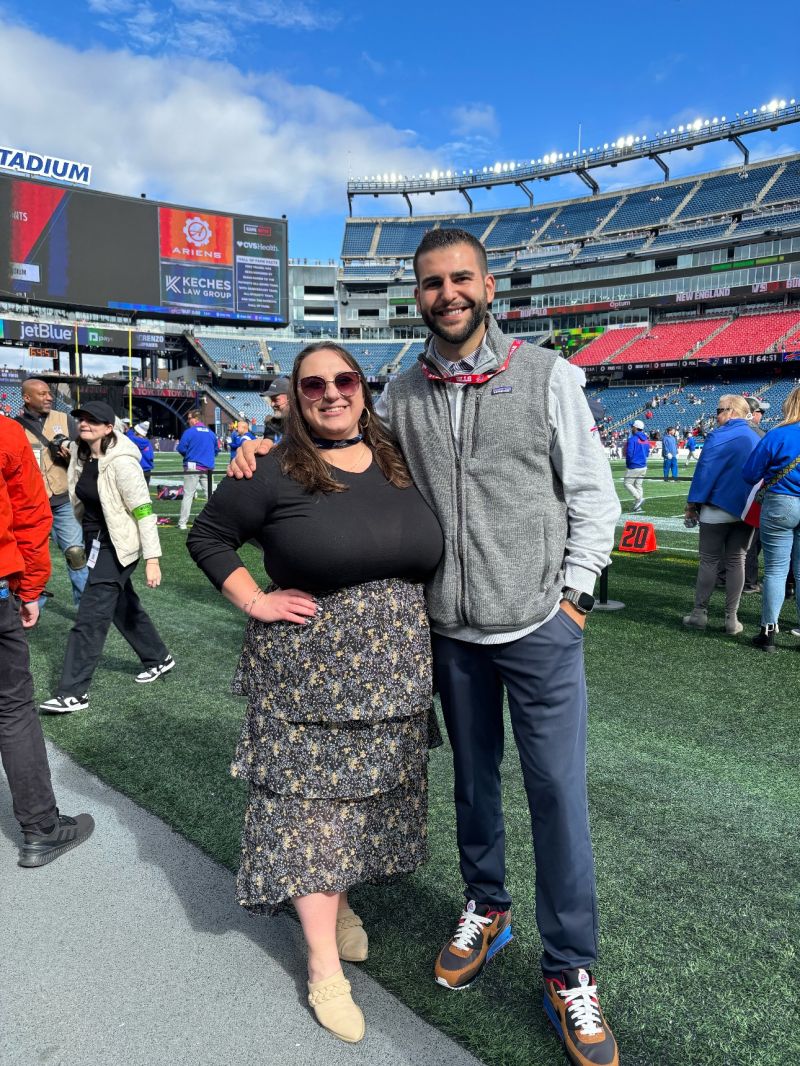Resident Evil 4 Fatal d3d Error : Delving into the Enigma
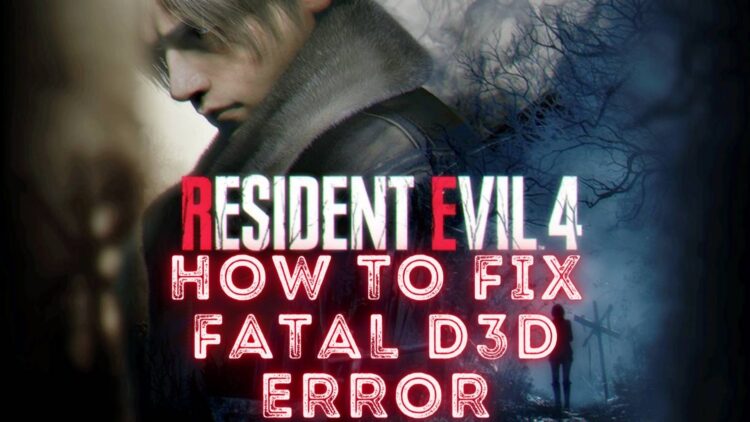
Video games have evolved from simple forms of entertainment to complex virtual worlds that offer immersive experiences to players. However, even in this technologically advanced era, errors and bugs continue to haunt gamers. One such issue that has plagued fans of the renowned game Resident Evil 4 Fatal d3d Error. This perplexing error has left many players scratching their heads, desperately seeking solutions to continue their adventure in the thrilling world of survival horror.
In this article, we will delve into the intricacies of the Resident Evil 4 Fatal D3D Error, its potential causes, and the steps players can take to troubleshoot and overcome this hurdle.
Understanding the Error
The Resident Evil series has a rich history in the gaming world, known for its engaging storytelling, intricate gameplay, and tense atmosphere. Resident Evil 4, released in 2005, revolutionized the survival horror genre with its over-the-shoulder perspective, intense action sequences, and elaborate environments. However, even the most polished games are not immune to technical glitches.
The “Fatal D3D Error” in Resident Evil 4 pertains to an issue related to the game’s Direct3D (D3D) rendering technology. Direct3D is a component of Microsoft’s DirectX framework, responsible for rendering graphics in games and multimedia applications. The error typically manifests as a crash, abruptly ending the game session and returning players to their desktops. Such an interruption can be particularly frustrating, especially when players are engrossed in unraveling the game’s mysteries.
Read More : Re4 Remake Fatal d3d Error
Potential Causes
Identifying the root cause of the Fatal D3D Error can be challenging due to the multitude of potential factors that may contribute to its occurrence. Some common causes include:
- Outdated Graphics Drivers: One of the most common culprits behind various game errors, including the Fatal D3D Error, is outdated graphics drivers. The game might not be compatible with the older drivers, leading to instability and crashes.
- Software Conflicts: Background applications, such as recording software, overlays, or even antivirus programs, could conflict with Resident Evil 4‘s operation, triggering the error.
- Hardware Compatibility: Certain hardware configurations might not be fully compatible with the game, causing conflicts that result in crashes.
- Corrupted Game Files: Corrupted or missing game files can lead to unexpected errors. Even a single corrupted file can disrupt the entire game’s operation.
- Settings and Configurations: Incorrect in-game settings or configurations, particularly those related to graphics and display, could trigger the error.
Troubleshooting and Solutions
While the Fatal D3D Error may appear ominous, there are several steps players can take to mitigate the issue and continue their journey in Resident Evil 4:
- Update Graphics Drivers: Ensuring that your graphics drivers are up to date is essential. Visit the official website of your graphics card manufacturer to download and install the latest drivers compatible with your hardware.
- Disable Background Applications: Temporarily disable any background applications, such as overlays or recording software, that might be conflicting with the game. This can help identify whether any third-party software is causing the issue.
- Verify Game Files: If you’re playing the game through a platform like Steam, use the built-in “Verify Integrity of Game Files” feature to ensure that all game files are intact and not corrupted.
- Check Hardware Compatibility: Verify whether your hardware meets the game’s system requirements. If your hardware falls below the recommended specifications, you might encounter compatibility issues.
- Adjust Graphics Settings: Experiment with different graphics settings in the game to determine if a particular setting is triggering the error. Lowering certain graphical settings might help stabilize the game’s performance.
- Reinstall or Repair: If all else fails, consider reinstalling the game. This can resolve any issues related to corrupted game files. Some games also offer repair options that can fix minor issues without requiring a complete reinstallation.
Conclusion
The Resident Evil 4 Fatal D3D Error serves as a reminder that even the most beloved games can suffer from technical glitches that disrupt the player’s experience. While it may be frustrating, this error is not insurmountable. By following the troubleshooting steps mentioned above, players can increase their chances of resolving the issue and immersing themselves once again in the captivating world of survival horror that Resident Evil 4 offers. As the gaming industry continues to advance, it’s important to remember that, along with technological progress, occasional hiccups are also part of the gaming landscape.
Frequently Asked Questions (FAQs) on Resident Evil 4 Fatal D3D Error
Q1: What is the Resident Evil 4 Fatal D3D Error?
A1: The Resident Evil 4 Fatal D3D Error is a technical issue that occurs when playing the game Resident Evil 4. It usually results in a crash, abruptly closing the game and returning players to their desktops. The error is related to the game’s Direct3D rendering technology and can be caused by various factors.
Q2: What does D3D stand for?
A2: D3D stands for “Direct3D,” which is a component of Microsoft’s DirectX framework. It is responsible for rendering graphics in games and multimedia applications, providing a platform for developers to create visually appealing and interactive experiences.
Q3: What are the common causes of the Fatal D3D Error in Resident Evil 4?
A3: Some common causes of the Fatal D3D Error include outdated graphics drivers, software conflicts with background applications, hardware compatibility issues, corrupted or missing game files, and incorrect in-game settings or configurations.
Q4: How can I update my graphics drivers to potentially resolve the error?
A4: To update your graphics drivers, visit the official website of your graphics card manufacturer (e.g., NVIDIA, AMD, Intel) and download the latest drivers compatible with your hardware. Installing up-to-date drivers can often resolve compatibility issues.
Q5: Can software conflicts cause the Fatal D3D Error?
A5: Yes, software conflicts with background applications such as overlays, recording software, or antivirus programs can potentially trigger the Fatal D3D Error. Temporarily disabling these applications while playing Resident Evil 4 can help identify whether they are causing the issue.
Q6: Is hardware compatibility a factor in this error?
A6: Yes, certain hardware configurations might not be fully compatible with the game, leading to conflicts that result in crashes. It’s recommended to ensure that your hardware meets or exceeds the game’s system requirements.
Q7: How can I verify game files to troubleshoot the error?
A7: If you’re playing the game through platforms like Steam, you can use the “Verify Integrity of Game Files” feature. This function checks the game files for corruption or missing components and repairs them if needed.
Q8: Are there in-game settings I should adjust to resolve the error?
A8: Yes, experimenting with different graphics settings within the game can help troubleshoot the Fatal D3D Error. Lowering certain graphical settings might improve the game’s stability on your system.
Q9: If none of the solutions work, should I consider reinstalling the game?
A9: If other troubleshooting steps have been exhausted, reinstalling the game might be a viable option. Reinstalling can resolve issues related to corrupted or missing game files. Some games also offer repair options that can fix minor issues without a complete reinstallation.
Q10: Are there any official patches or updates that address the Fatal D3D Error?
A10: Game developers occasionally release patches or updates to address known issues, including errors like the Fatal D3D Error. It’s a good idea to check the official website of the game or the platform you purchased it from for any available updates or patches.
Q11: Does the Fatal D3D Error occur on specific platforms or systems?
A11: The Fatal D3D Error can potentially occur on various platforms and systems where Resident Evil 4 is played. It might be more common on older hardware or systems with outdated drivers, but it’s not limited to any specific platform.
Q12: Can third-party mods or modifications trigger the Fatal D3D Error?
A12: In some cases, third-party mods or modifications can introduce conflicts that lead to errors like the Fatal D3D Error. If you’re using mods, it’s advisable to disable them temporarily and test if the error persists.
Q13: Is the Fatal D3D Error common in other games as well?
A13: While the specific error might have a different name, similar rendering-related errors can occur in other games that use Direct3D technology. The solutions and troubleshooting steps can often be applicable across different games experiencing similar issues.
Q14: Can contacting customer support help resolve the Fatal D3D Error?
A14: Yes, if you’ve tried various troubleshooting steps without success, reaching out to the game’s official customer support or community forums can be beneficial. They might offer personalized assistance or provide insights into known solutions.