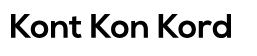How to get Hulu on a Hisense tv
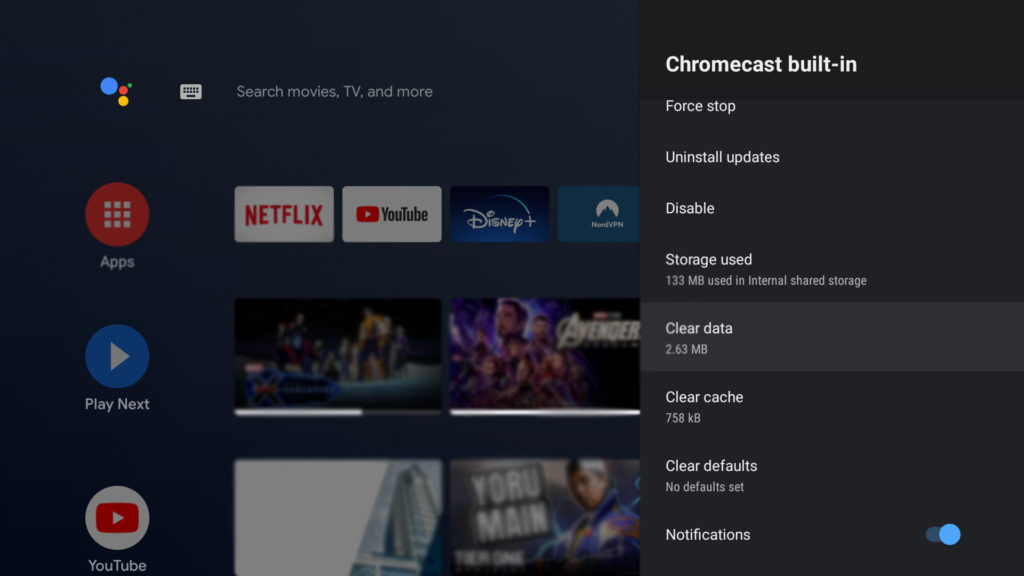
In today’s digital age, streaming services have become an integral part of our entertainment landscape. With a plethora of options available, Hulu stands out as a premier platform offering a diverse range of TV shows, movies, and original content. If you’re a proud owner of a Hisense TV and wondering how to access Hulu on it, you’re in the right place. This comprehensive guide will walk you through the step-by-step process of getting Hulu on your Hisense TV, ensuring you never miss out on your favorite shows again.
Before we delve into the specifics, it’s essential to understand that Hisense TVs typically run on either the Roku or Android TV operating systems. Depending on the model you own, the process of installing Hulu may vary slightly. However, fear not, as we’ll cover both scenarios to cater to all Hisense TV users.
For Hisense TVs Running on Roku OS:
- Power On Your TV: Begin by turning on your Hisense TV and navigating to the home screen.
- Access the Roku Channel Store: Using your remote, scroll to the left or right until you reach the Roku Channel Store. Press the OK button to enter.
- Search for Hulu: Once inside the Channel Store, locate the search option and type in “Hulu” using the virtual keyboard. Select Hulu from the search results.
- Install Hulu: After selecting Hulu, you’ll be directed to the Hulu app page. Press the OK button to initiate the installation process. Wait for the app to download and install onto your Hisense TV.
- Launch Hulu: Once the installation is complete, return to the home screen and locate the Hulu app. Press the OK button to launch the app.
- Sign In or Sign Up: If you already have a Hulu account, sign in using your credentials. If not, follow the on-screen prompts to create a new account.
- Enjoy Hulu: Congratulations! You’ve successfully installed Hulu on your Hisense TV. Browse through the vast library of content and start streaming your favorite shows and movies.
For Hisense TVs Running on Android TV:
- Turn On Your TV: Power up your Hisense TV and ensure it’s connected to the internet.
- Access the Google Play Store: Using your remote, navigate to the Apps section and select the Google Play Store.
- Search for Hulu: Within the Google Play Store, use the search bar to look for the Hulu app. Type in “Hulu” and press Enter.
- Install Hulu: Once you’ve located the Hulu app, select it to view the app details. Click on the “Install” button to begin downloading and installing Hulu on your Hisense TV.
- Launch Hulu: After the installation is complete, you can either select “Open” from the app details page or navigate back to your home screen and locate the Hulu app icon.
- Sign In or Sign Up: Log in to your existing Hulu account or create a new one if you’re a new user.
- Start Streaming: With Hulu successfully installed on your Hisense TV, you’re all set to explore a world of entertainment. Browse through the content library and start streaming your favorite shows and movies instantly.
Additional Tips:
- Check for Updates: Periodically check for updates for both your Hisense TV’s operating system and the Hulu app itself. This ensures you have access to the latest features and optimizations.
- Internet Connection: A stable internet connection is crucial for seamless streaming. Ensure your Hisense TV is connected to a reliable Wi-Fi network to enjoy uninterrupted Hulu playback.
- Remote Control Shortcuts: Familiarize yourself with remote control shortcuts to enhance your Hulu viewing experience. Learn shortcuts for adjusting volume, navigating menus, and accessing playback controls.
Conclusion
Getting Hulu on your Hisense TV is a straightforward process that can be accomplished in just a few simple steps. Whether your TV runs on Roku OS or Android TV, you can enjoy the extensive content library offered by Hulu with ease. Follow the instructions outlined in this guide, and you’ll be binge-watching your favorite shows in no time.