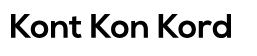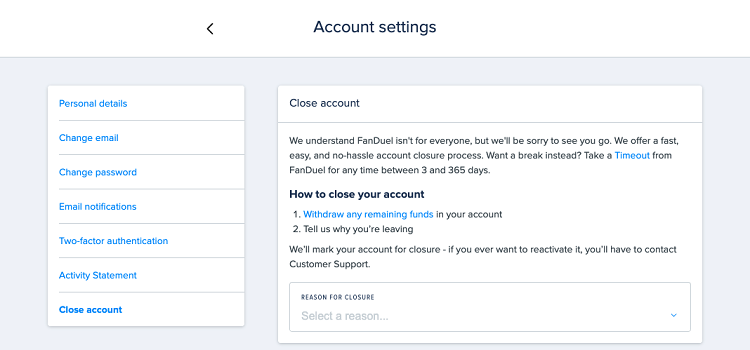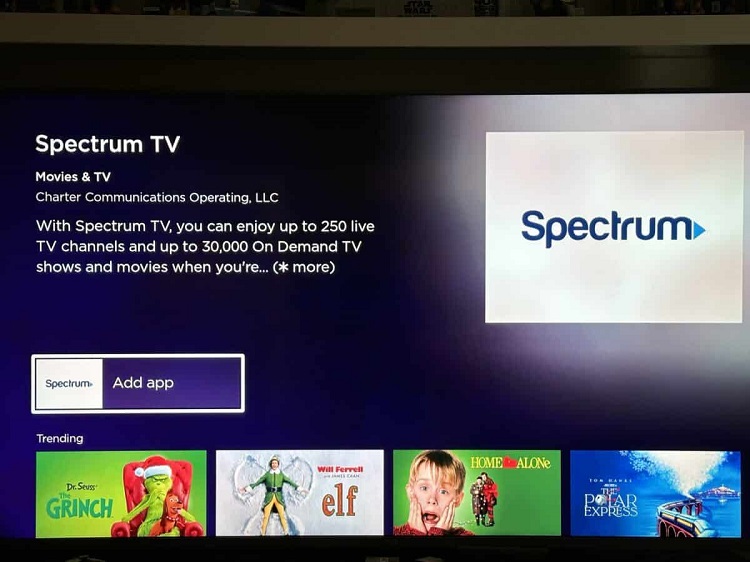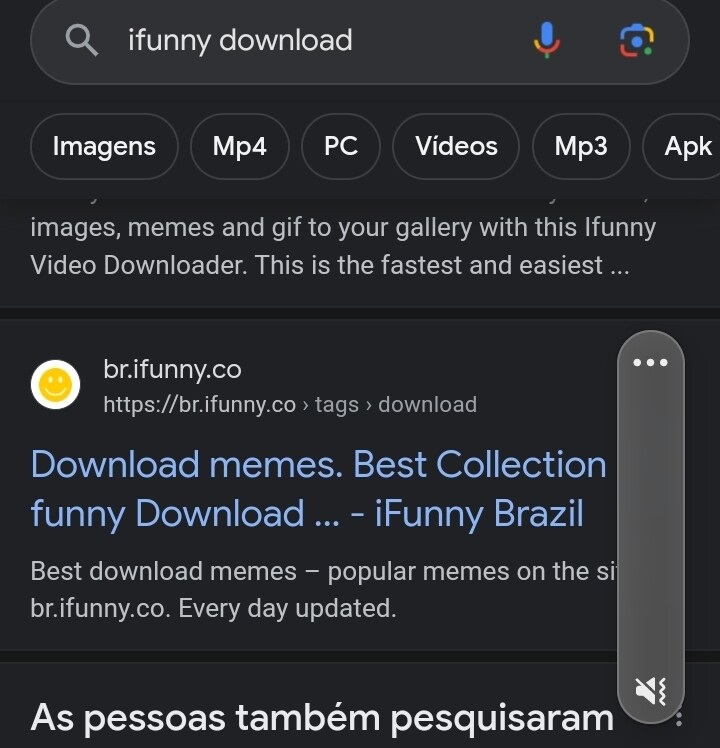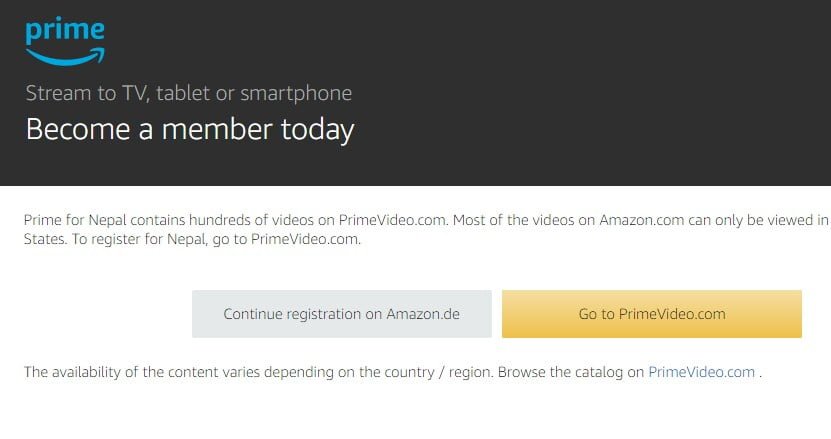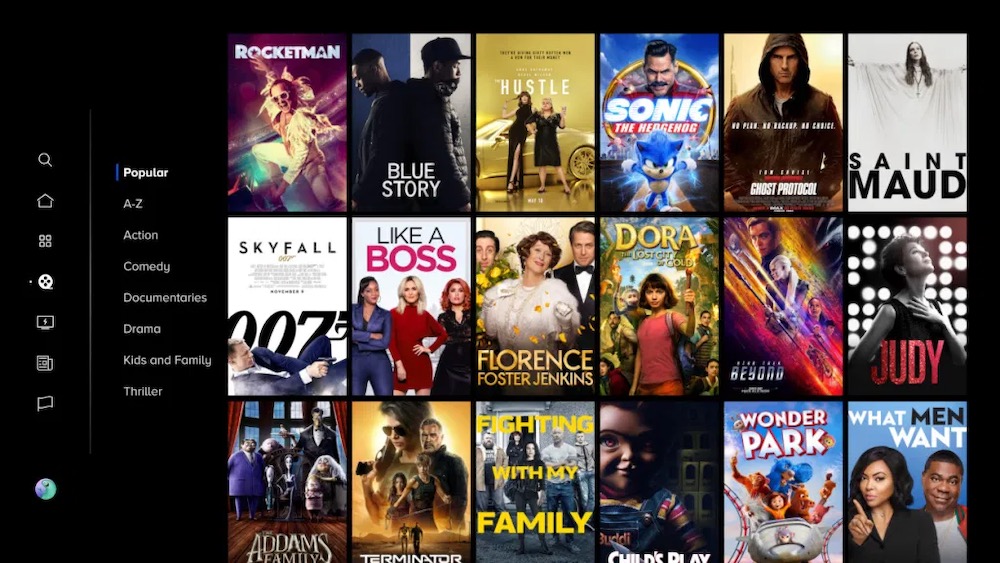How to install Apollo on Firestick
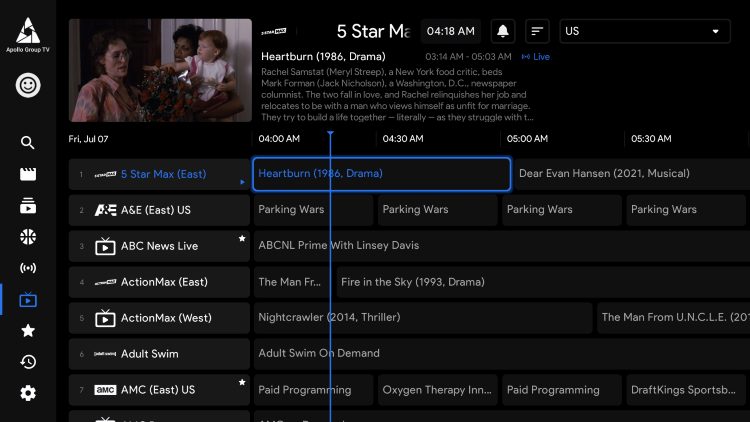
In today’s digital age, streaming has become the cornerstone of entertainment for millions worldwide. With platforms like Firestick revolutionizing how we consume media, users are constantly seeking ways to expand their viewing options. One popular choice among streaming enthusiasts is Apollo TV, a versatile application offering a vast library of movies, TV shows, and more. If you’re eager to enhance your Firestick experience with Apollo TV, you’re in the right place. This comprehensive guide will walk you through the step-by-step process of installing Apollo TV on your Firestick device.
Understanding Apollo TV:
Before diving into the installation process, let’s familiarize ourselves with Apollo TV. It’s a feature-rich streaming application that provides users with access to a wide range of content, including the latest movies, popular TV series, documentaries, and much more. With its user-friendly interface and robust functionality, Apollo TV has garnered a significant following among streaming enthusiasts.
Prerequisites:
Before proceeding with the installation, ensure that you have the following prerequisites:
- A stable internet connection.
- An active Amazon Firestick device.
- A Firestick remote or compatible input device.
- The ability to install third-party applications (enabled in Firestick settings).
- Basic familiarity with navigating Firestick menus.
Step-by-Step Installation Guide:
Follow these simple steps to install Apollo TV on your Firestick device:
Step 1: Prepare Your Firestick Device:
Ensure that your Firestick device is powered on and connected to your TV. Navigate to the home screen and locate the “Settings” option in the menu bar.
Step 2: Enable Unknown Sources:
In the Settings menu, scroll right and select “My Fire TV” or “Device” (depending on your Firestick version). Then, choose “Developer options.”
Look for the “Apps from Unknown Sources” option and toggle it to the “ON” position. This allows you to install applications from sources other than the Amazon Appstore.
Step 3: Install the Downloader App:
The next step involves installing the Downloader app, which facilitates the installation of third-party applications on Firestick. Return to the home screen and navigate to the magnifying glass icon (search) in the top-left corner.
Using the on-screen keyboard, type “Downloader” and select the app from the search results. Follow the on-screen prompts to download and install the Downloader app.
Step 4: Launch the Downloader App:
Once the Downloader app is successfully installed, launch it from the Apps section of your Firestick’s home screen.
Step 5: Enter Apollo TV URL:
In the Downloader app, you’ll see a text field prompting you to enter a URL. Using the on-screen keyboard, enter the following URL exactly as shown: [insert URL here]
After entering the URL, click “Go” to initiate the download process.
Step 6: Download Apollo TV APK:
The Downloader app will connect to the provided URL and begin downloading the Apollo TV APK file. This process may take a few moments, depending on your internet connection speed.
Step 7: Install Apollo TV:
Once the download is complete, the Downloader app will prompt you to install the Apollo TV application. Select “Install” to proceed with the installation.
Step 8: Launch Apollo TV:
After the installation process is complete, you’ll see a confirmation message indicating that Apollo TV has been successfully installed. Select “Open” to launch the application.
Step 9: Enjoy Apollo TV:
Congratulations! You’ve successfully installed Apollo TV on your Firestick device. You can now explore its vast library of content and start streaming your favorite movies and TV shows.
Conclusion:
Installing Apollo TV on your Firestick device opens up a world of entertainment possibilities. By following the simple steps outlined in this guide, you can enjoy seamless access to a diverse range of content from the comfort of your home. Whether you’re a movie buff, TV aficionado, or documentary enthusiast, Apollo TV has something for everyone. So why wait? Dive into the world of streaming excellence with Apollo TV on Firestick today!