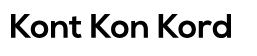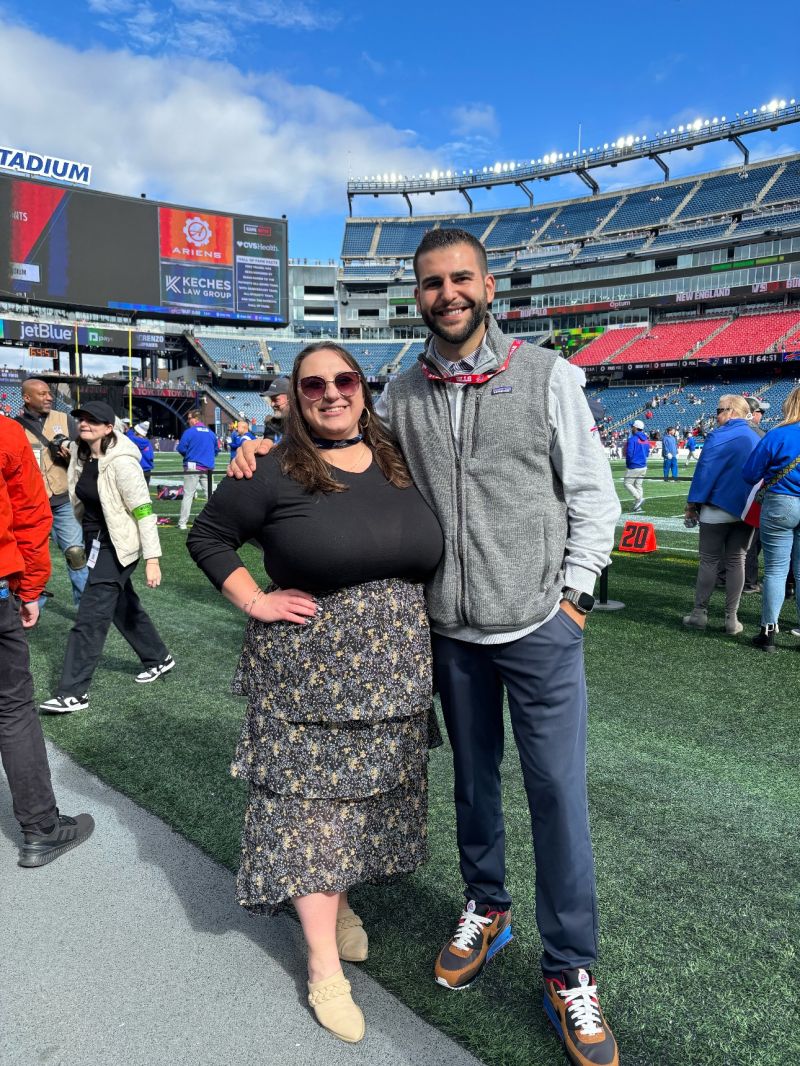Minecraft Error Code 0x803f8001: Causes and Solutions

Minecraft Error Code 0x803f8001, the immensely popular sandbox video game, has captured the hearts of millions of players worldwide. With its endless possibilities for creativity and exploration, it’s no wonder that players of all ages find themselves immersed in its blocky world. However, like any complex software, Minecraft is not immune to technical issues. One such issue is the infamous Minecraft Error Code 0x803f8001. In this article, we’ll delve into the causes behind this error and explore potential solutions to get you back to building, mining, and crafting without a hitch.
Understanding Minecraft Error Code 0x803f8001
Minecraft Error Code 0x803f8001 is an error message that players may encounter when attempting to launch the game. This error primarily affects the Windows 10 version of Minecraft and is often related to licensing or authentication problems. It’s important to note that encountering this error does not necessarily indicate a fault with the game itself; rather, it points to issues with the licensing or the user’s Microsoft account.
Causes of Minecraft Error Code 0x803f8001
- Licensing Issues: This error can occur when the game fails to verify the licensing information associated with the Microsoft account being used. This might be due to outdated or corrupted licensing data.
- Network Connectivity: In some cases, the error might stem from poor network connectivity preventing the game from validating the license.
- Microsoft Account Problems: If there’s an issue with your Microsoft account, such as improper sign-in credentials or conflicts with account permissions, it could trigger this error.
- Windows Store Glitches: The error might be caused by glitches within the Windows Store, which is the platform from which Minecraft for Windows 10 is often downloaded and managed.
Solutions to Minecraft Error Code 0x803f8001
- Check Network Connectivity: Ensure that your device is properly connected to the internet. A stable and reliable internet connection is crucial for license validation.
- Update Windows and the Game: Keeping both your operating system and Minecraft up to date can often resolve compatibility issues that could be causing the error.
- Check Microsoft Account: Verify that you are signed into the Microsoft account that owns the game or has the proper licenses associated with it. If you’re unsure, sign out and sign back in again.
- License Refresh: Sometimes, refreshing the license information can fix the issue. To do this, open the Microsoft Store app, click on your profile picture, go to “My Library,” find Minecraft, and click on “Install.” The game won’t reinstall, but this action will refresh the licensing information.
- Reset the Microsoft Store Cache: Occasionally, cache corruption can lead to licensing problems. Press the Windows key + R, type “wsreset,” and press Enter. This will clear the Microsoft Store cache.
- Check for Windows Updates: Ensure your Windows operating system is up to date, as outdated software can sometimes cause conflicts.
- Contact Microsoft Support: If none of the above solutions work, reaching out to Microsoft Support can be helpful. They can provide guidance specific to your situation and potentially offer more advanced troubleshooting steps.
Read More : Error Code 316751 ~ Error While Updating Worn Items ~Resident Evil 4 Fatal d3d Error
Preventing Minecraft Error Code 0x803f8001
- Regular Updates: Keep both Minecraft and your operating system updated to minimize the chances of encountering this error due to compatibility issues.
- Secure Your Microsoft Account: Ensure your Microsoft account is secure and properly set up. Use strong and unique passwords, enable two-factor authentication if possible, and regularly review your account settings.
- Backup Licensing Information: If you often switch devices or reinstall the game, take note of your licensing information, or keep records of purchase receipts. This can be useful if you ever need to recover your licenses.
Conclusion
Minecraft Error Code 0x803f8001 might be a stumbling block, but with the right knowledge and troubleshooting steps, it can be easily overcome. Remember that technical issues are a common part of using complex software, and Minecraft is no exception. By staying proactive with updates, verifying account details, and following the provided solutions, you can ensure that your Minecraft experience remains uninterrupted, allowing you to continue crafting, exploring, and building in the captivating blocky universe.
FAQs on Minecraft Error Code 0x803f8001
Q1: What is Minecraft Error Code 0x803f8001?
A1: Minecraft Error Code 0x803f8001 is an error message that players encounter when trying to launch the game on the Windows 10 platform. It is commonly related to licensing or authentication issues, often stemming from problems with the Microsoft account or licensing validation.
Q2: Can this error occur on platforms other than Windows 10?
A2: This error is primarily associated with the Windows 10 version of Minecraft. Players on other platforms like consoles or different editions of the game might encounter different error codes or issues.
Q3: Why does this error occur?
A3: The error can occur due to various reasons, including problems with licensing data, network connectivity issues, conflicts within the Microsoft account, or glitches within the Windows Store.
Q4: How can I troubleshoot this error?
A4: Several troubleshooting steps can be taken:
- Ensure stable internet connectivity.
- Update both Windows 10 and Minecraft to the latest versions.
- Verify that you’re signed into the correct Microsoft account with proper licenses.
- Refresh the game’s license by reinstalling it from the Microsoft Store.
- Clear the Microsoft Store cache using the “wsreset” command.
- Contact Microsoft Support if the issue persists.
Q5: Will reinstalling the game fix the error?
A5: Reinstalling the game might help if the issue is related to licensing data corruption. However, you can also try refreshing the license by reinstalling the game without actually downloading it again.
Q6: Is there a way to prevent this error from occurring?
A6: While it’s not always possible to completely prevent technical issues, you can reduce the likelihood of encountering this error by keeping your Windows and Minecraft updated, securing your Microsoft account, and maintaining backup records of your licensing information.
Q7: What if none of the solutions work?
A7: If none of the provided solutions resolve the error, it’s recommended to reach out to Microsoft Support. They can provide personalized assistance and advanced troubleshooting steps based on your specific situation.
Q8: Does this error affect gameplay or saved worlds?
A8: No, this error is typically related to the game’s licensing and authentication processes. It should not directly affect your saved worlds or gameplay progress.
Q9: Can using a different Microsoft account help resolve the error?
A9: If the error is linked to licensing conflicts or issues with a particular Microsoft account, using a different account might potentially resolve the problem. However, it’s advisable to troubleshoot the issue before considering such a step.
Q10: Is Minecraft Error Code 0x803f8001 common?
A10: While not extremely common, this error has been reported by a noticeable number of players. Its occurrence can vary based on factors such as software updates, Microsoft account settings, and network conditions.